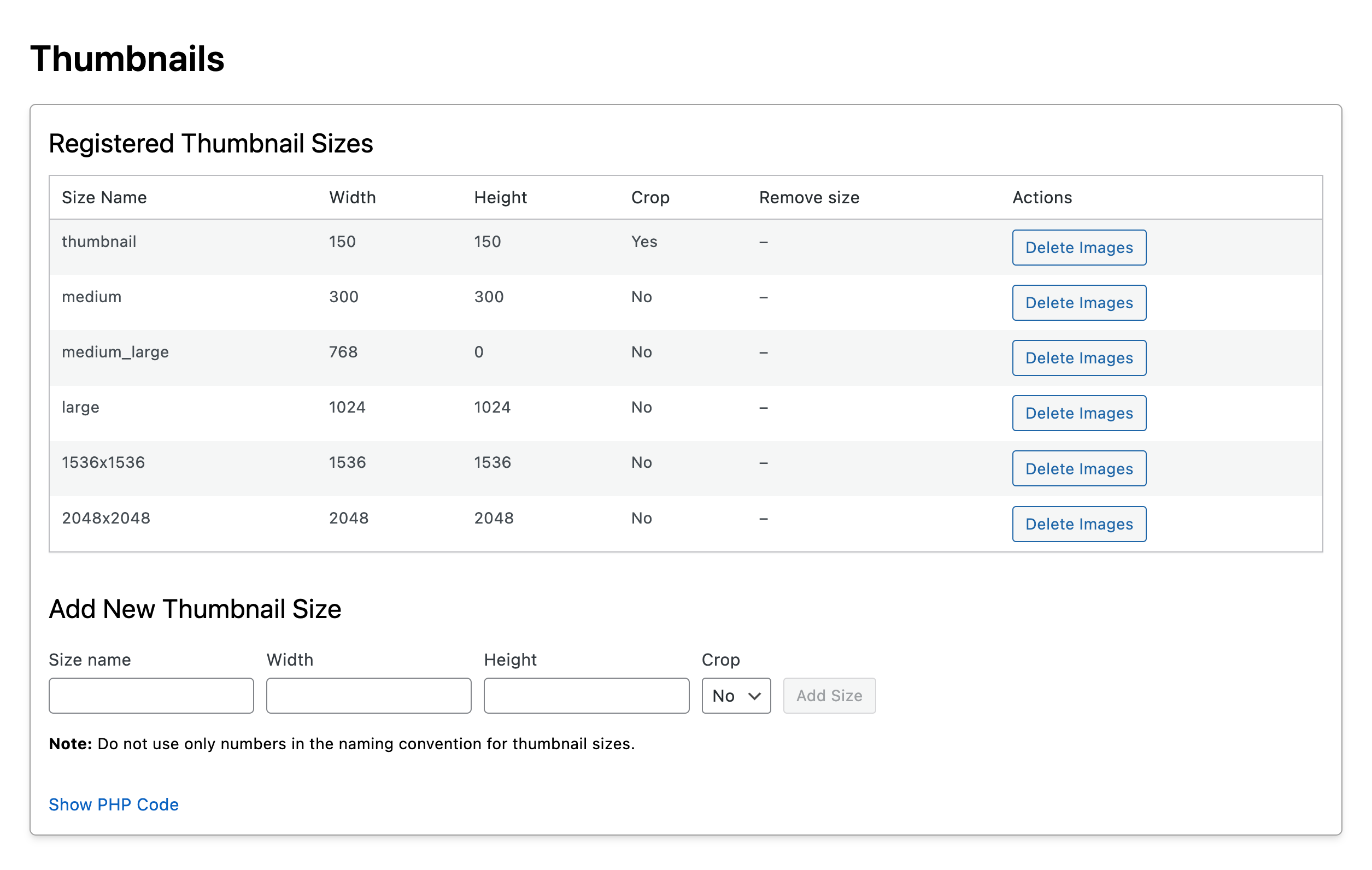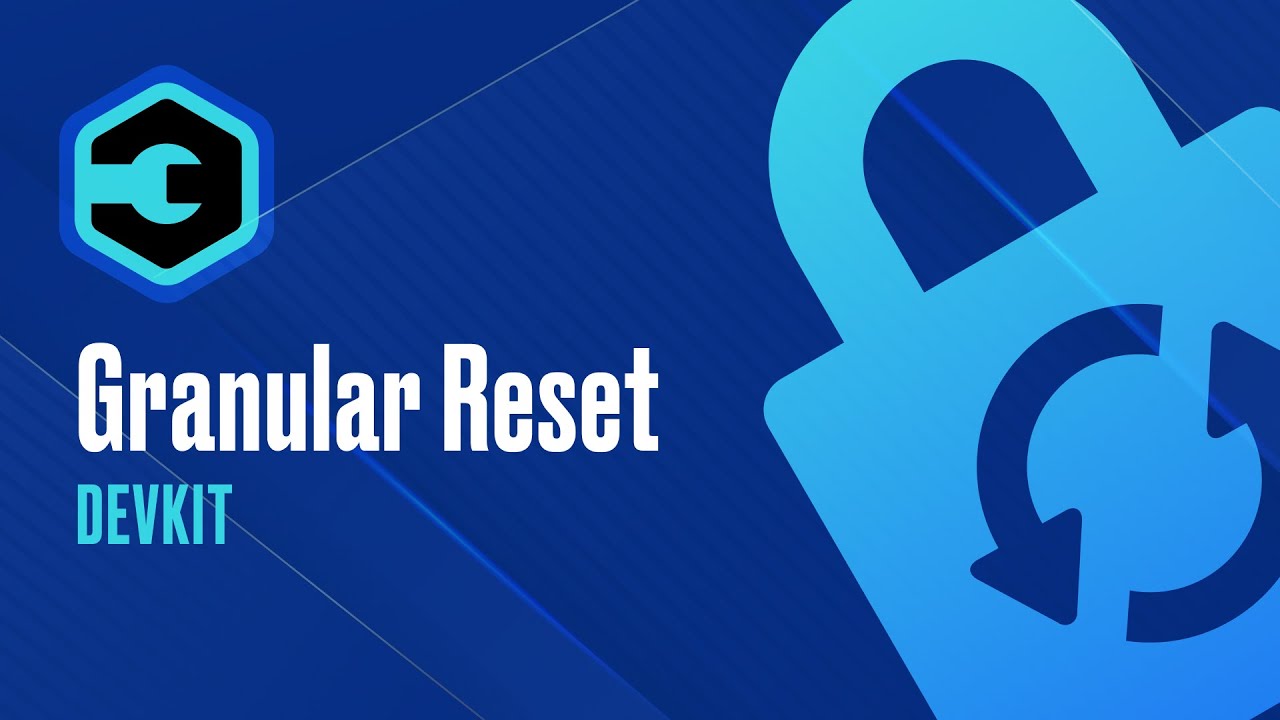
Today, I’m excited to share the latest feature in our DevKit: the Granular Reset Tool.
What is the Granular Reset Tool?
The Granular Reset Tool allows you to safeguard specific WP options, so they remain unchanged even after a reset. This feature is incredibly useful for developers who have numerous plugins installed with activated licenses and specific settings they don’t want to lose.
How Does it Work?
Step-by-Step Guide:
- Activate the Adminer: If you don’t know the table or option names, you can use the Adminer for assistance.
- Select Options to Safe List:
- Navigate to the Dev Kit reset.
- Choose the wp-options you want to keep.
For example, if you want to keep the license activated in the script organizer or maintain the Adminer’s active status post-reset, you can add these to the safe list.
- Execute the Reset:
- After selecting your options, proceed with the reset.
- You’ll notice that the specified settings, like licenses, remain intact, while other content and settings are reset.
Why This Tool is a Game Changer
The Granular Reset Tool offers a level of precision not seen in other tools on the market. It provides developers with the flexibility to reset environments without losing crucial settings, enhancing efficiency and productivity.
We’d love to hear your thoughts! Leave a comment and let us know what you think about this new feature and what more you’d like to see in the DevKit.
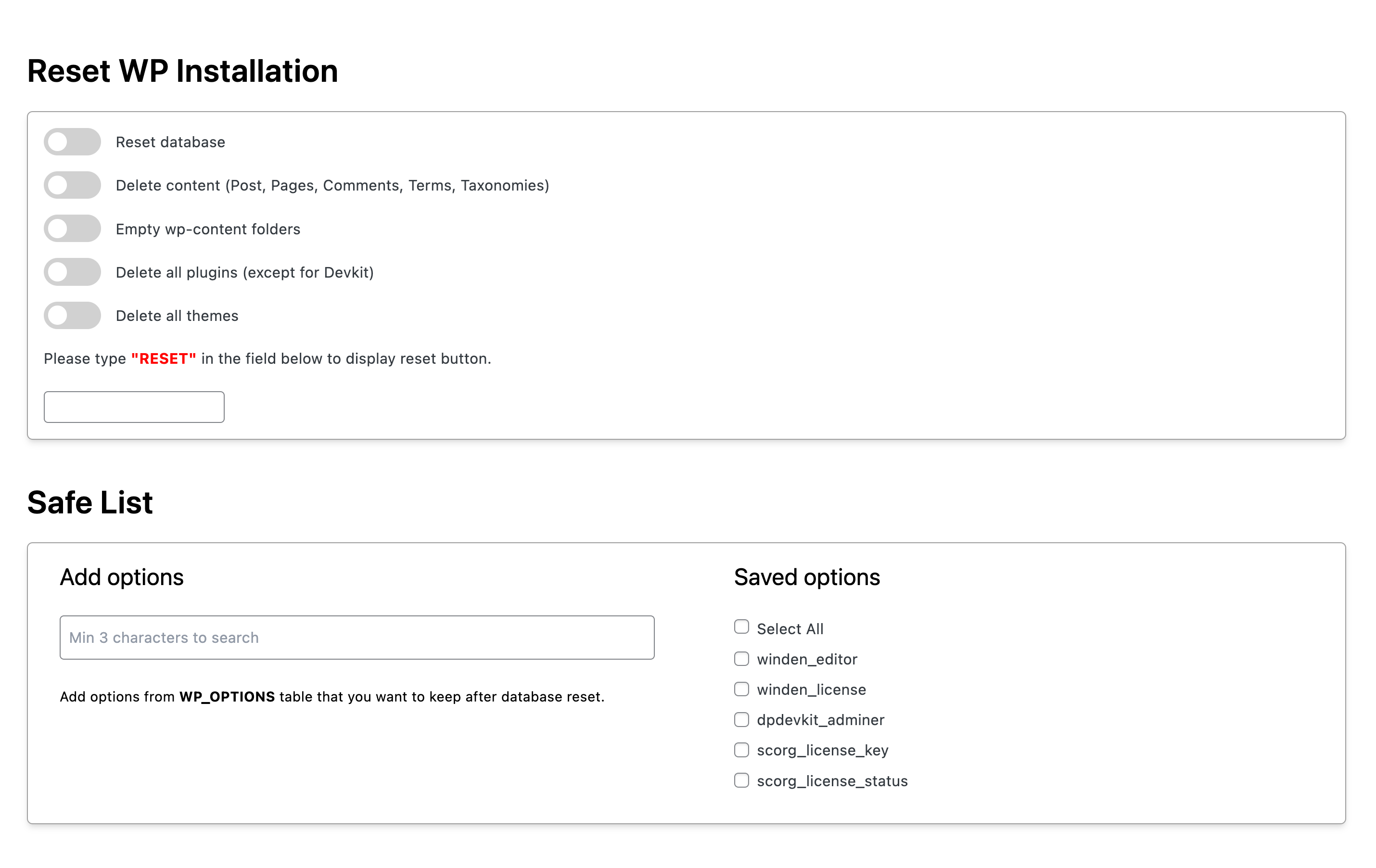
Navigation Changes
- Adminer has now moved to the right and has new icon. Previously, we had a user icon, but it makes more sense to represent it with a database icon.
- Server Information is now renamed to Server Info
- Settings is now on the end of the list

Files Manager Updates
Selected row is now visible with background change.
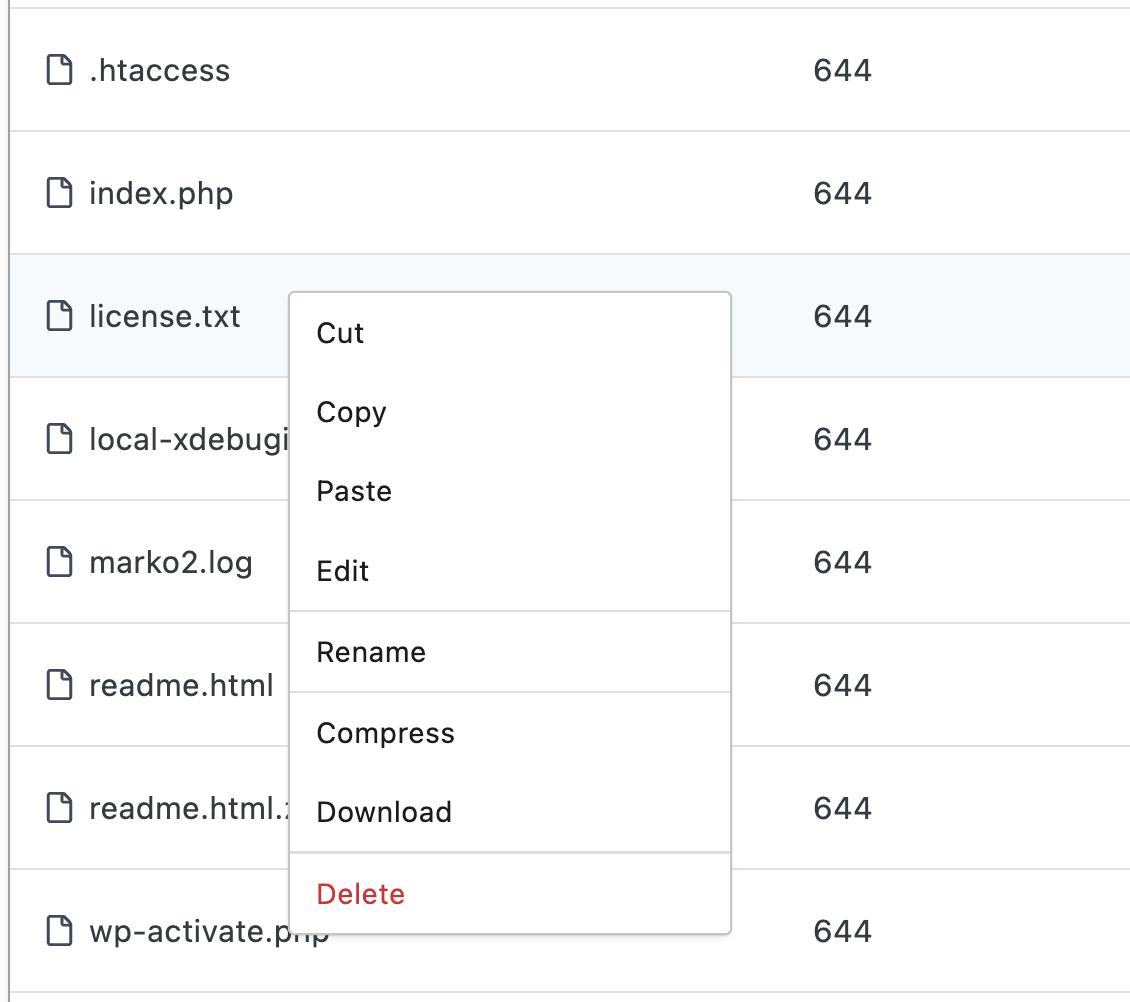
Notice that: Uploading a file or folder will override the current one if it exists.
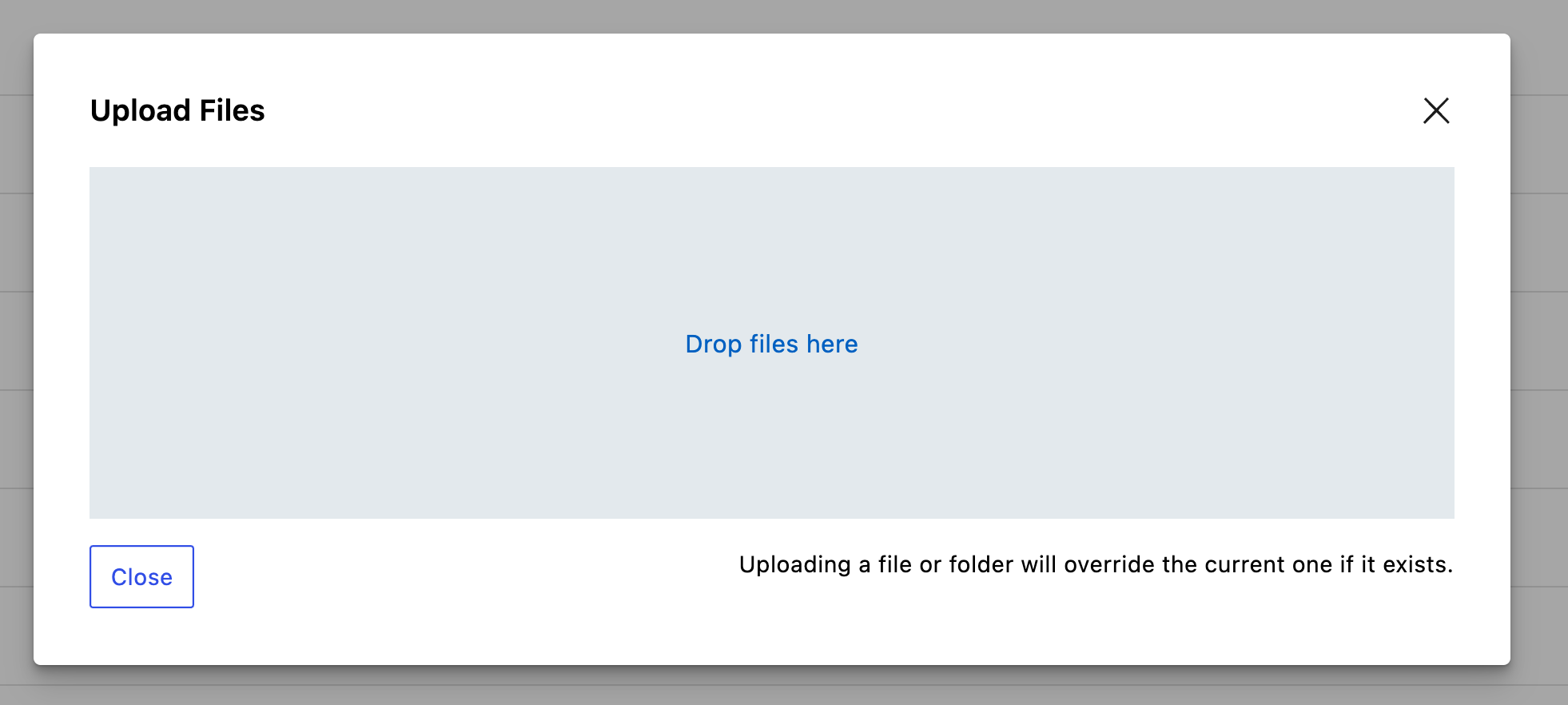
UI/UX Pages Updates
- Added stripes to scan easier
- Error log path is now separated section
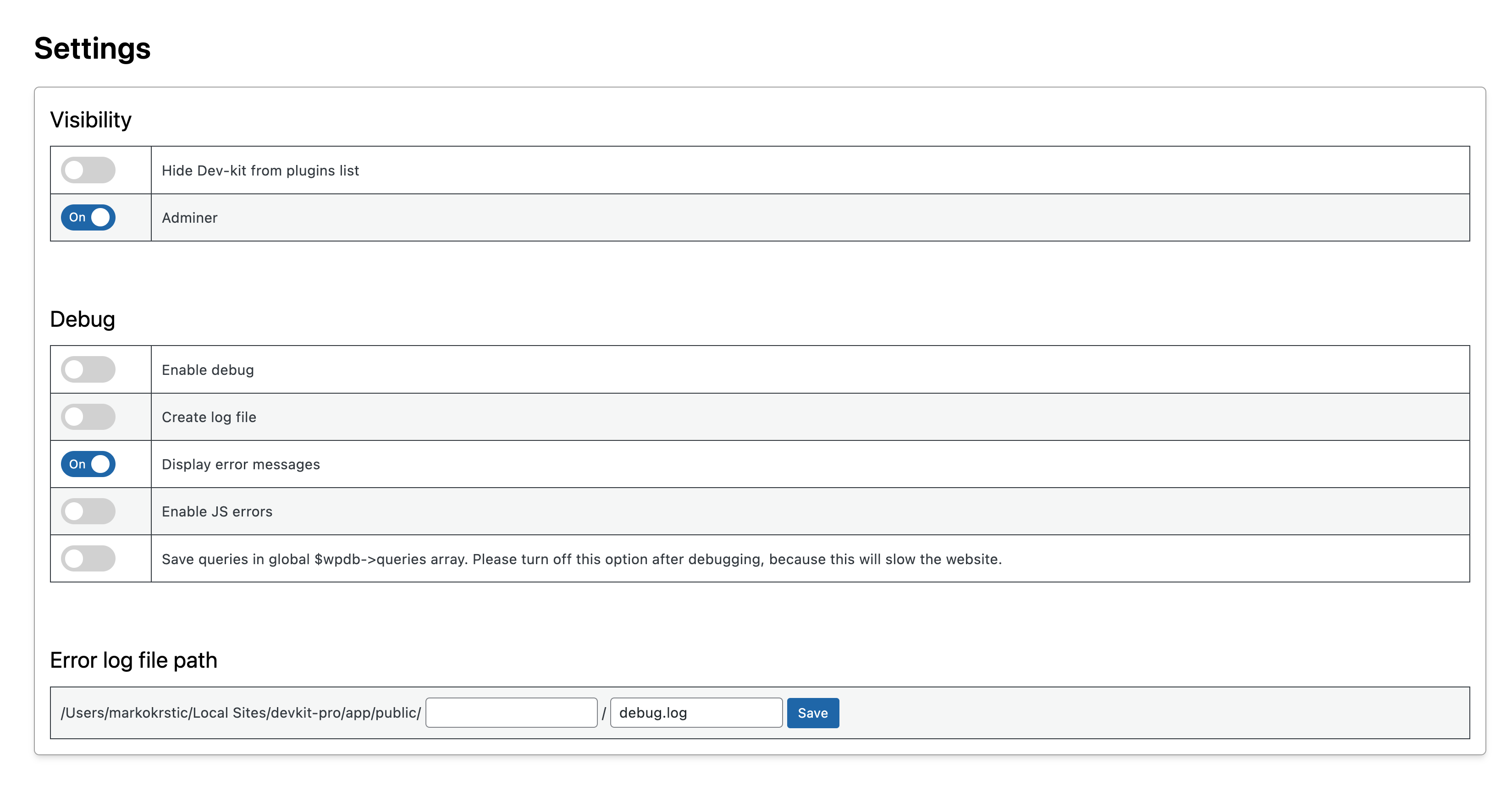
- Added stripes to scan easier
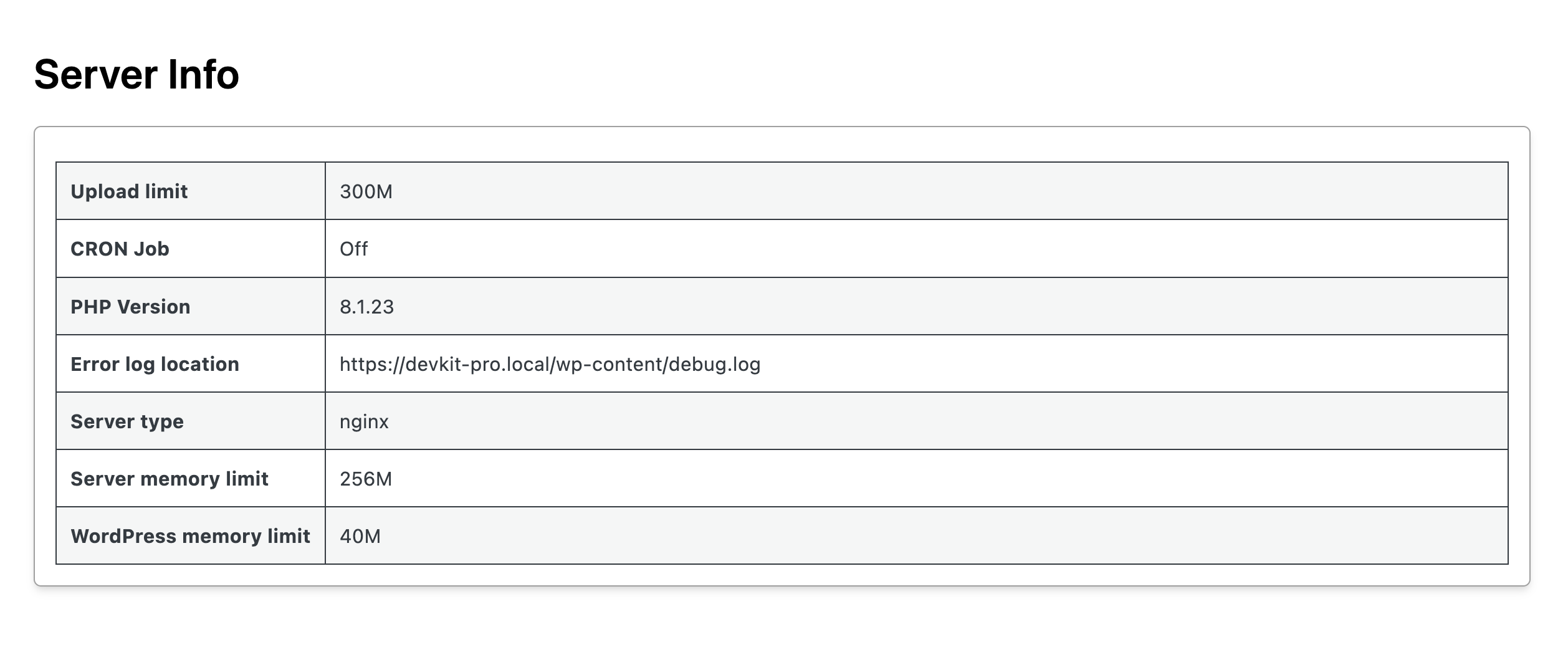
- Added stripes to scan easier